Notifications:
Disable Suspending accounts that exceed their bandwidth limit (will clear all suspensions is disabled) - Bad idea to turn this on. You WANT the account to get suspended so they're forced to upgrade and don't go crazy with bandwidth.
Disk Space Usage Warnings - Email users with their account starts running out of disk space.
Email Box Usage Warnings - Email users with their mailbox starts running out of disk space.
Software: - Extra server wide software available
FormMail-clone cgi
Interchange Version to use (if you disable interchange, you must turn off the service in the service manager). I suggest disabling it, old and useless.
Loader to use for internal cPanel PHP (Use oldsourceguardian for version 1.x and 2.x). I suggest sourceguardian.
Stats Programs: - How you can view website traffic
Analog Stats
Awstats Reverse Dns Resolution
Awstats Stats - I like this, easy to use
Webalizer Stats - Has better file tracking, history features than Awstats
Stats and Logs: How the server handles log files
Allow users to update Awstats from cPanel - Lets them update stats manually, adds to server load.
Delete each domain's access logs after stats run
Do not include password in the raw log download link in cPanel (via ftp).
Do not reset /usr/local/apache/domlogs/ftpxferlog after it has been seperated into each domain name's ftp log
Exim Stats Daemon (required for smtp bandwidth logging; must also be modified in the service manager as well)
Keep Stats Log (/usr/local/cpanel/logs/stats_log) between cpanel restarts (default is off)
Keep log files at the end of the month (default is off as you can run out of disk space quickly)
Number of days between processing log files and bandwidth usage (default 1, decimal values are ok): 1
Stats Log Level (default is 1, larger numbers indicate more debug information in /usr/local/cpanel/logs/stats_log) [0...10]: 1
The load average above the number of cpus at which logs file processing should be suspended (default 0): 10 I suggest this value
When viewing bandwidth usage in WHM, always display in Megabytes first.
Stats and Logs: When you click on Server Status in WHM or Cpanel
The load average that will cause the server status to appear red (leave blank for default): 5 to 10 is recommended
System:
Allow Sharing Nameserver Ips - Allows you to give resellers private nameservers without dedicated IPs
Allow cPanel users to install SSL Hosts if they have a dedicated ip. - Users usually screw this up, I suggest turning this feature off and installing it for them for a fee.
Allow cPanel users to reset their password via email - Security issue, keep this off
Allow cpanel and admin binaries to be run from other applications besides the cpanel server (cpsrvd).
Allow perl updates from rpm based linux vendors
Always redirect users to the ssl/tls ports when visiting /cpanel, /webmail, etc.
Disable Disk Quota display caching (whm will cache disk usage which may result in the display of disk quotas being up to 15 minutes behind the actual disk usage. Disabling this may result in a large performace degradation.)

Disable Http Authentication for cPanel/WebMail/WHM Logins (forces cookie authentication)
Disable login with root or reseller password into the users' cPanel interface. Also disable switch account dropdown in themes with switch account feature.
Disable whois lookups for the nameserver ip manager.
Display Errors in cPanel instead of logging them to /usr/local/cpanel/logs/error_log
Do not warn about features that will be depreciated in later releases (Warning: If you check this box, you will not be able to learn about features that will be disappearing in future releases. This could lead to a non-functional server when the feature is finally removed.)
Do not warn users about the system backup being disabled in cPanel.
Backups
Configure Backup under WHM:
- Backup Status: Enabled
- Backup Interval (Note: Selecting Daily Backup with give you monthly and weekly as well, Selecting Weekly backup will give you monthly as well.) Daily or weekly - up to you
- Days to run backup (explanitory)
- Remount/Unmount backup drive (requires a seperate drive/coda/nfs mount) - Disabled
- Bail out if the backup drive cannot be mounted (recommended if you have selected the above option) - Enabled
- Incremental backup (only backup what has changed. (**No Compression**) - Disabled
- Backup Accounts - Enabled
- Backup Config Files (not needed to restore specific accounts) - Enabled
- Sql Databases (at least per accounts is needed to use the restore feature) - Per account
- Backup Raw Access Logs - Enabled
- Backup Destination (this should be a dir/nfs/coda mount with at least twice the space of all your /home* partitions. Setting this to /home is a VERY BAD IDEA.): - /backup
(Note: you need a second hard drive and should have it set to /backup in your fstab file)
Service Status
System Health and running services - eg Apache, Exim etc.
Green = Good | Yellow = Warning | Red = Trouble
Clients can see the service status through their own Cpanel as well.
Things to pay attention to:
- Server Load 0.12 (1 cpu) - the lower the better! You should be worried if its at 7 or higher
- Memory Used - Should be worried if its at 75% +
Firewall
How to install APF (Advanced Policy Firewall)
Logs
Apache Logs Explained
No one tells you where they are but it's very important to know
*Important!
All users have their own seperate log files - every domain has their own logs - eg: sitename.com
- Exim: - /var/log/exim_mainlog -/var/log/maillog -/var/log/exim_paniclog
- Apache: -Error Log: /usr/local/apache/logs/error_log (404 not found errors, etc)
- Access Log: /usr/local/apache/logs/access_log
- Site Logs: /usr/local/apache/domlogs/sitename.com - Logins: /var/log/secure /var/log/logins_log
- Messages: /var/log/messages
- Cpanel: /usr/local/cpanel/logs/access_log
Other things to know:
Restart Cpanel in SSH (Shell is like a DOS prompt)#:
/etc/init.d/cpanel restart
Cpanel Manual Backup & Update - if backup doesn't work through WHM - SSH command #:
/scripts/upcp
Apache Config Test in SSH: -test httpd.conf file for errors!
/usr/local/apache/bin/apachectl configtest
The configuration file is located in /usr/local/apache/conf/httpd.conf so you may need to edit it in Pico or your favourite editor and make changes.
Manual Stop - Start of services in SSH: (start | stop | restart) #
service httpd
service exim
service proftpd
service named
service mysql
That's all I can think of for now! Overall Cpanel is easy to use and has some nice automated features but a control panel can only do so much, you need to get your hands dirty sometimes!
Just a note there are MANY other settings to go over to way to many to cover in this guide. It's recommended you hire a server administrator to go over your server and configure it properly. Just checking off values in WHM doesn't properly secure your server, you need a skilled system administrator to review your system on this. You can always
contact me directly to have me go over your server for a nominal fee. Always glad to help out.
= Check it
= Do not enable it







 پاسخ با نقل قول
پاسخ با نقل قول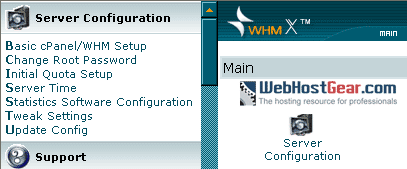

 پیشنهاد بود دیگه . میتونید انجام بدید میتونید ندید
پیشنهاد بود دیگه . میتونید انجام بدید میتونید ندید 


